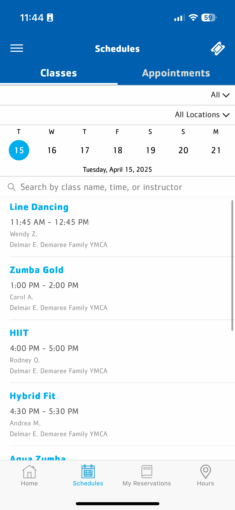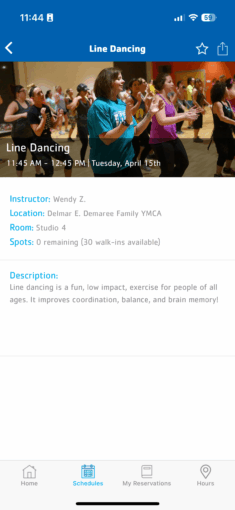New MOBILE APP
DOWNLOAD it today!
The Kokomo Family YMCA mobile app allows members to use their smartphone to scan into the facility, view schedules, notifications for closures and cancellations and so much more!
Make sure you have created a new account in our community portal first! Don’t have an account? Creating an account is easy. Just click HERE! You will use the email address that is associated with your Kokomo Family YMCA membership.
Allow notifications during your app installation to receive push notifications for changes to schedules and other important information. Our app is the quickest and most efficient way for us to send instant updates right to your phone.
Follow the steps below to get started:
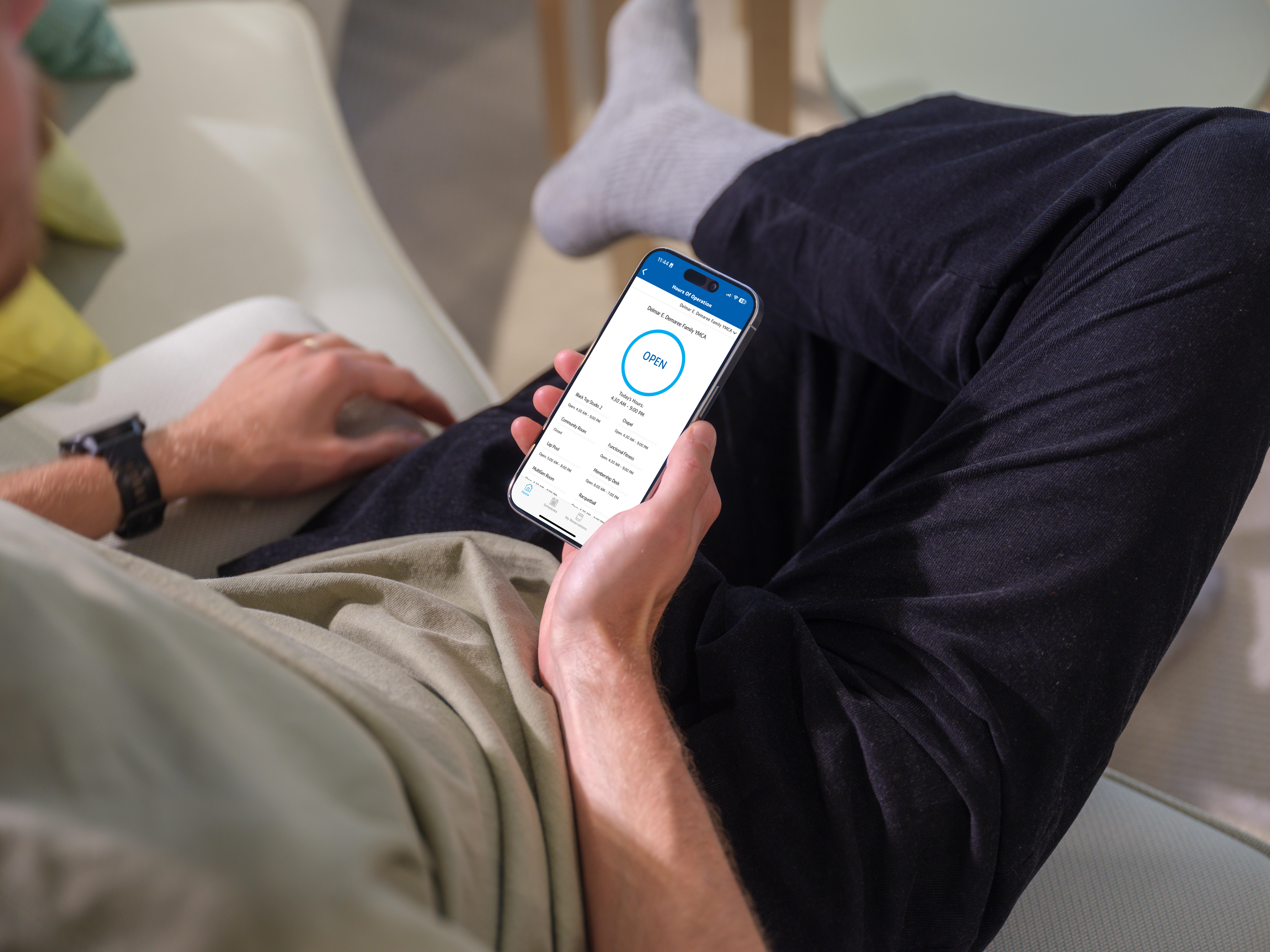
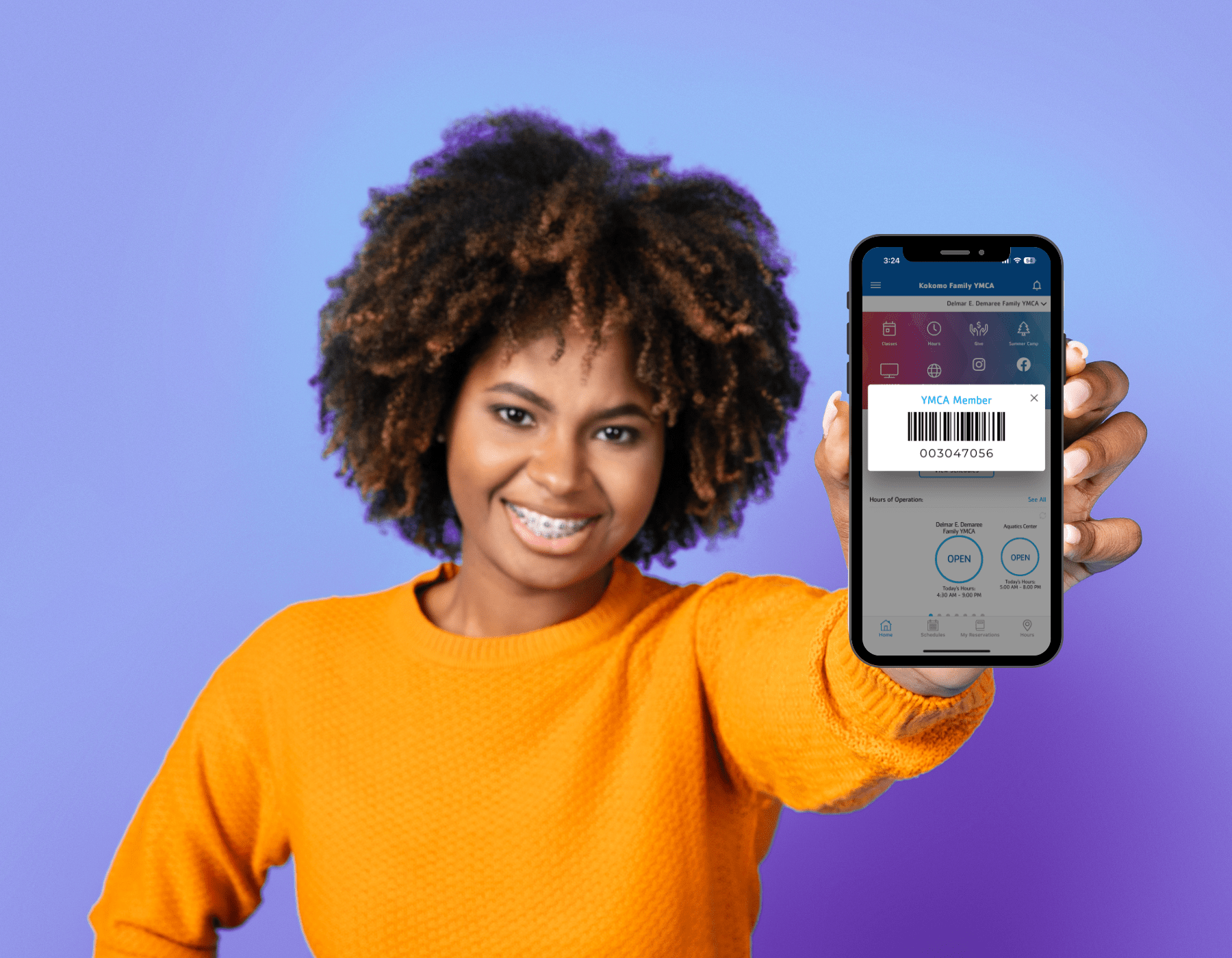
Create Account
Create your mobile app account using the email address associated with your YMCA membership*. Check your email and follow the prompts to create your password.
NOTIFICATIONS
When prompted, allow notifications to receive push notifications for updates or cancelations to classes, facilites or building hours.
Frequently Asked Questions
+ I don't remember my email address
Don’t remember your email address? Stopy by or reach out to our Membership Desk (765-457-4447) and they can let you know which email address to use – or can help add one to our system.
+ I don't have an account
Creating an account is easy. Just click HERE!
+ Where can I find the app?
+ How do I download the app?
- Find the Kokomo Family YMCA app from the Apple or Google Play Store. The App is FREE.
- Click the download button to install the app onto your device.
- Exit the app store and wait for the download to finish.
- Open up the app and enter the email address associated with your membership account.
- You’ll receive an email with a pin number. Check your spam folder if you do not receive the email within a few minutes.
- Enter the pin number and create a password for the app. While your membership and mobile app accounts use the same email, the mobile app password is independent of the membership account password.
+ I forgot my password
- Enter your email associated with your membership account on the login screen.
- Click “Forgot Password.”
- You’ll receive an email with a pin number. Check your spam folder if you do not receive the email within a few minutes.
- Enter a new password and the pin number. Click “Login.”
+ How do I turn on push notifications?
Users are prompted to allow push notifications the first time they launch the app. If they “don’t allow,” they may turn them on at any time in their device’s settings.
- Go to the device’s “Settings.”
- Click “Notifications.”
- Scroll down and click on the app.
- Swipe “Allow Notifications” on.
+ How do I access the class schedules?
- Click the schedule icon in the footer (second icon
from the left). The schedule is also available from the
hamburger menu on the top left. Our app also
has a schedule icon at the top of the homepage. - Select preferred date. You’ll see a list of all classes on
that date. - Scroll through the list of classes on that day. You may
also sort by class name, time or instructor in the search
bar. The search will only show results for the date you
have selected. - Click on the class to see full class details.